how to take screenshot on windows 10 and windows 11 in latest 2023 tutorail here using keyboard shortcut keys and without key and windows PC defualt application.

Anyone utilizing Windows 10 or Windows 11 should have the practical knowledge of taking screenshots in their digital toolbox. You may capture a still image of anything that is visible on your computer using these straightforward but really helpful ways.
which is helpful for storing crucial information, sharing visuals, or solving problems. An explanation of how to take screenshots in Windows 10 and Windows 11 is provided here.
How to Take Screenshot on Windows 10 and Windows 11 My Best Way
This is my favorite method which is very easy and quick method. First, go to the place or page you want to take a screenshot of. And now when you press the Print Screen button Print Screen (sometimes labeled PrtScn) key.
while holding down the Windows key on your desktop PC or laptop keyboard, a flash will flash as if someone has taken a picture. Congratulations, you have successfully taken a screenshot. See the image below for more,

This screenshot is automatically saved in the Pictures/Screenshots folder on your Windows PC and check how to save it here.
C:\Users\gs999\Pictures\Screenshots
See the image below for more,
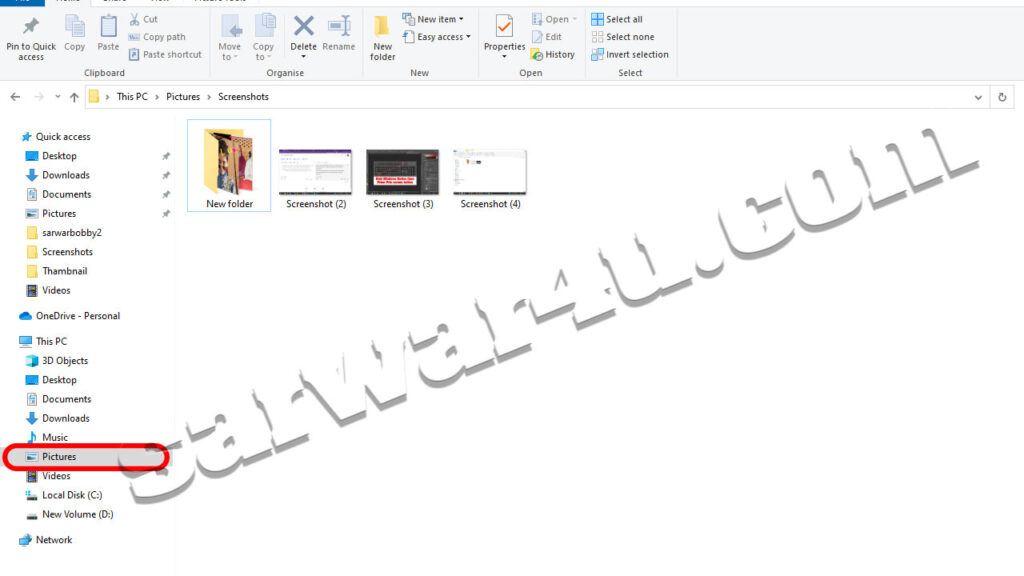
Take Screenshot Using shortcut key Windows 10 Alt + Print Screen
Take a screenshot using the keyboard shortcut Alt + Print Screen (PrtScn).
To take a quick screenshot of any active windows that are displayed, use your computer’s keyboard shortcut Alt + Print Screen (PrtScn). This will take a screenshot of your currently active window and copy the screenshot to the clipboard. Note that this will only copy and not save.
Now you open the screenshot in any image editor to save it. As the default editor of Windows PC is Paint or open it in Photoshop or any image photo editor. Do and save.
To save, you hold down the Control (Ctrl) key on your keyboard and press the V button, then it will be pasted, then it will be in the format you want to save. In the photo below we have shown it saved in the Windows default photo editor folder
It will show up when you search Paint in the search bar of Kondos.
See the images below for more details.
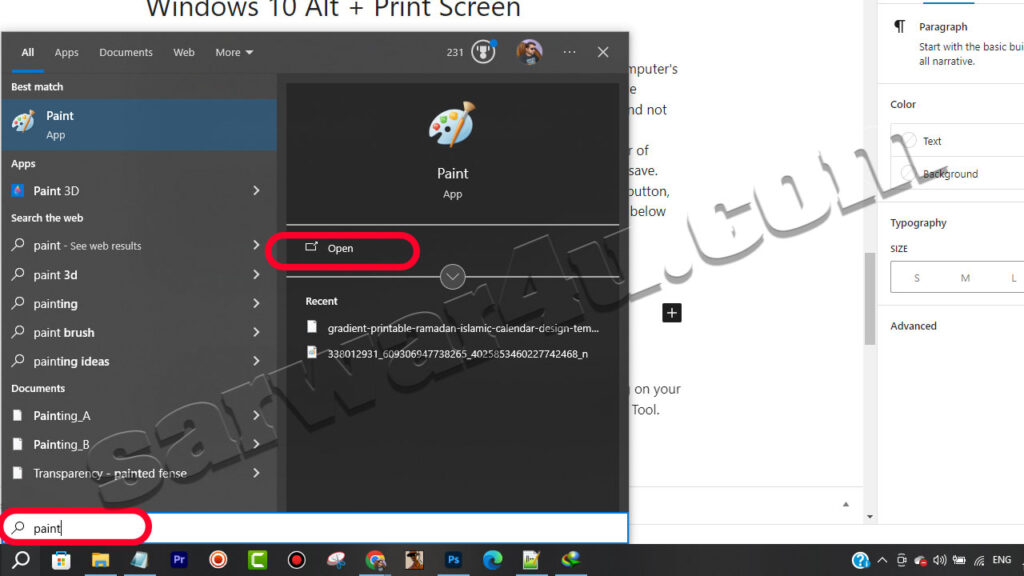
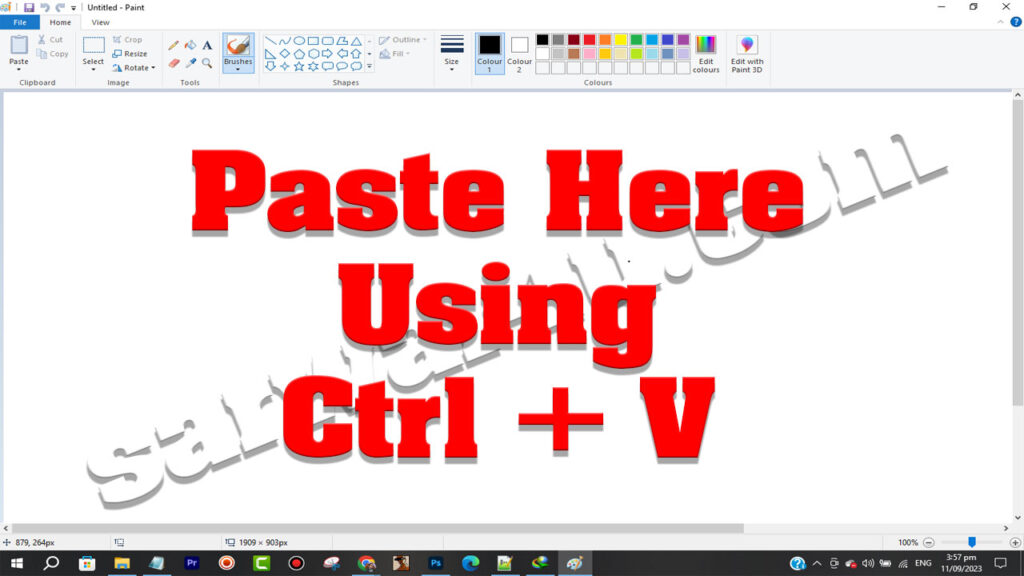
Not seeing a print screen in Windows 10 and Windows 11 shortcuts?
If the PrtScn key is missing or not visible on your Windows PC, don’t worry, the makers of Microsoft Windows have another keyboard shortcut for you. You can press Fn + Windows logo key + Space bar to take a your favorite screen for screenshot. It will then be saved in the Pictures > Screenshots folder.
Take Screenshot in Windows 10 and Windows 11 Using Windows Game Bar
In this tutorial, we’ll show you how to use the Game Bar to take a screenshot, whether you’re playing a game or not.
For this, you have to press the Windows + G button from your keyboard, then something like this screen will appear in front of you, see the photo below for more details.
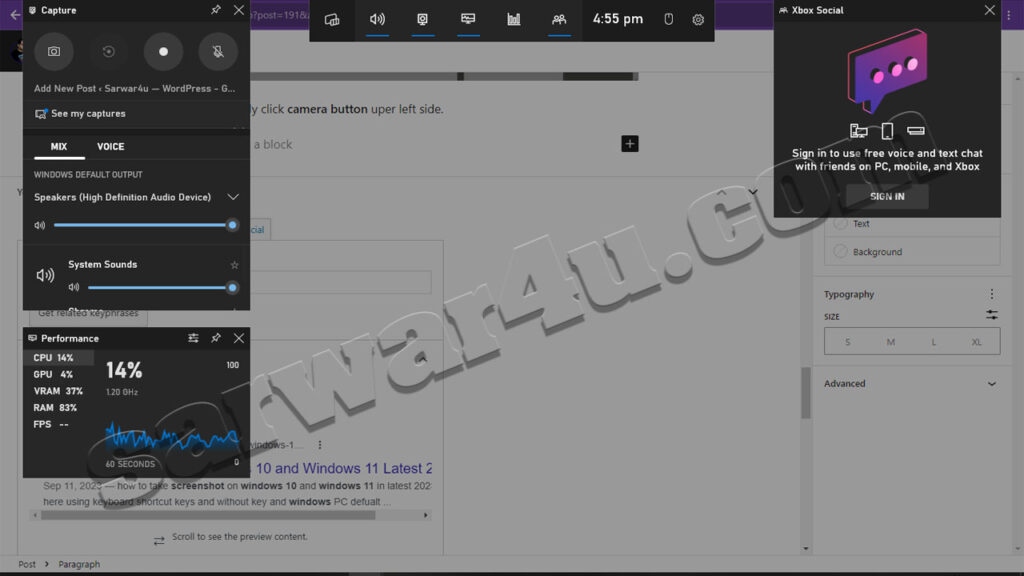
here is you simply click camera button uper left side.
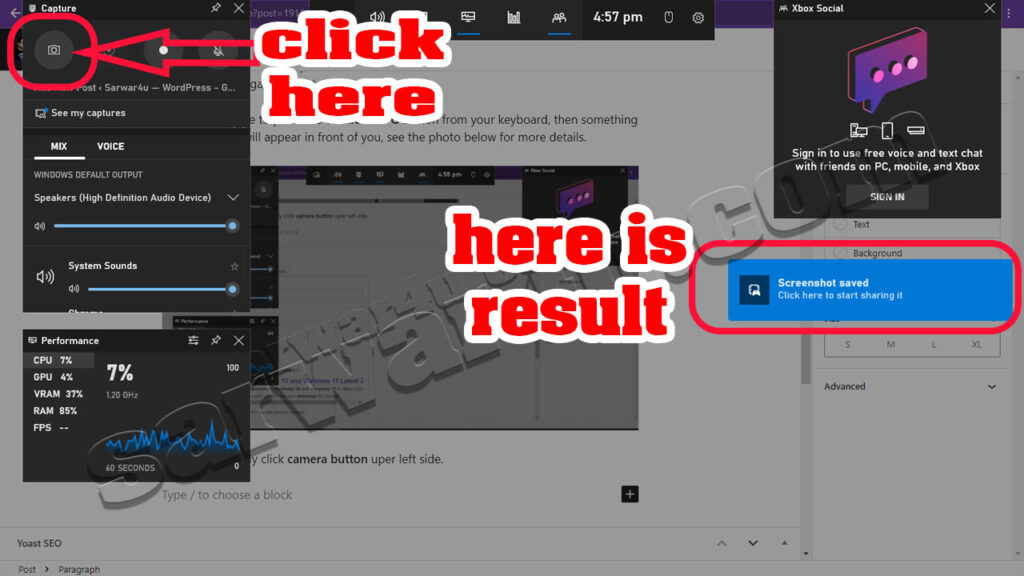
it is save this defualt directory pth her C:\Users\username\Videos\Captures
username is your pc name
How to Take Screenshot in Windows 10 Using Snipping Tool
snipping tool is microsoft windows defualt tool
for open snipping tool simply press 3 button from keyboard windows + shift + s OR for open it click start button and search it name snipping tool.
When it’s open it will look something like this, see the photo below۔

Here you can screenshot it by dragging the + sign with your mouse۔
MORE HER: How do I add a sitemap to Google Search Console (step by step)
The End of This Article

1 thought on “Ways to Screenshot on Windows 10 and Windows 11 Latest 2023”